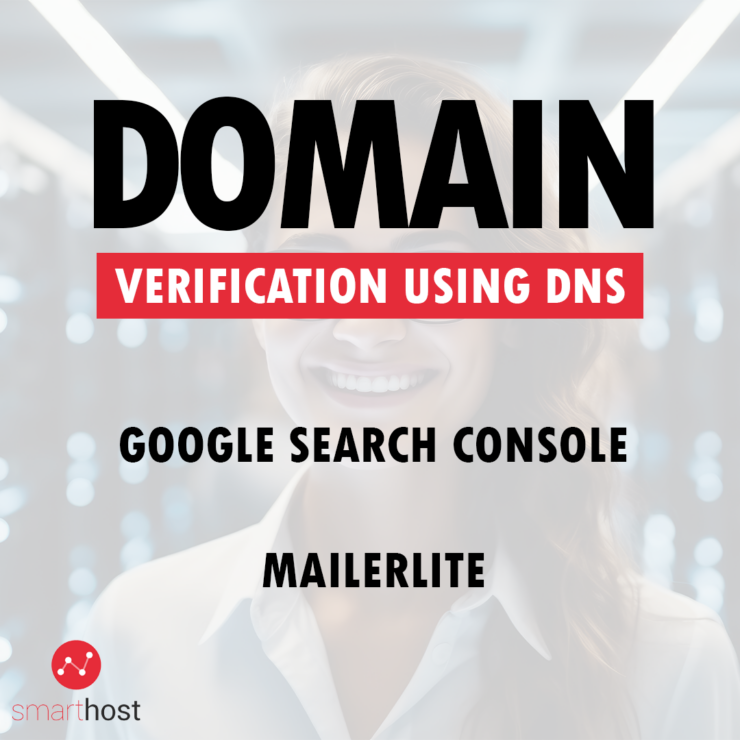When using online tools such as Google Search Console or MailerLite, it is often necessary to verify domain ownership. This is typically done by adding or editing DNS records such as TXT, SPF, or CNAME. In this guide, we will outline the steps required to add such records in cPanel, using the example of domain verification in Google Search Console and MailerLite.
1. Zone Editor
In cPanel, the dedicated zone for domains is located in the “Zone Editor” tab.
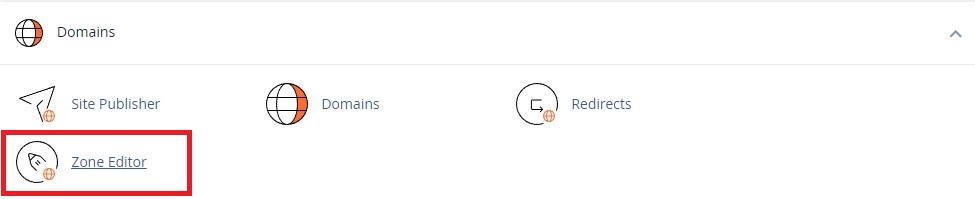
Next, after navigating to this tab, all the domains linked to the account will be displayed. Here, you can quickly add A, CNAME, or MX records. Other records can be added by clicking the “Manage” button.
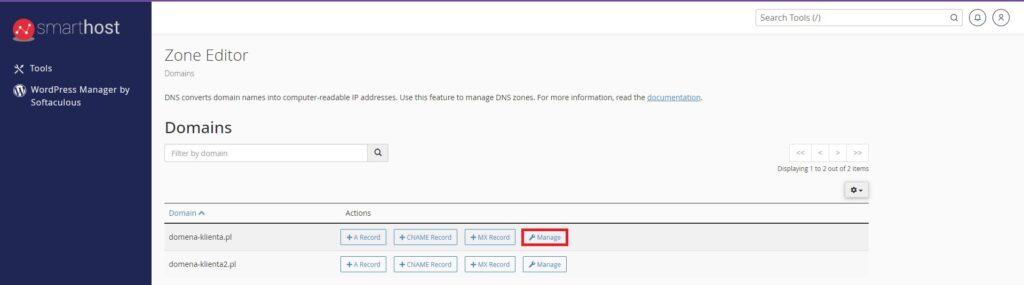
After clicking the button, all current records will be displayed. You can freely edit, delete, or add them. For Google Search Console, you need to create a new TXT record. This operation can be performed by clicking the “+Add Record” button.
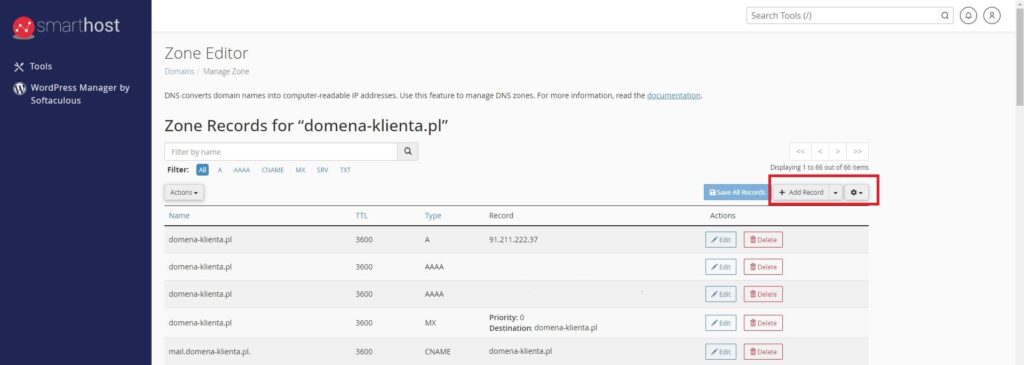
Next, we enter the configuration according to the instructions:
Name: Typically the domain name, for example – domain-client.pl.
TTL: TTL value based on current records (default is 3600).
Type: Record type specified in the instructions.
Record: Value from the instructions.
2. Domain Verification for Google Search Console
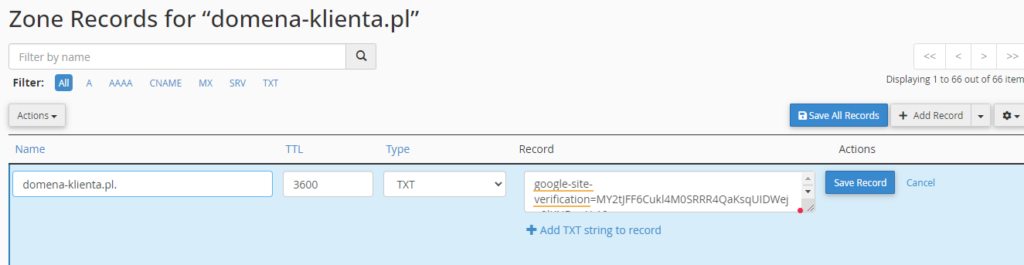
After clicking the “save record” button, the record will be created.
Important! It’s worth noting that after creating the record, it may still not be visible across the internet. The Time-to-Live (TTL) plays a crucial role here. A TTL set to 3600 means that it can take up to 1 hour for all internet users to see these changes after adding or modifying the record. If the verification does not pass immediately after creating the record, you can patiently wait until the TTL period expires.
After adding the record and verifying with Google, you should see a confirmation of successful verification.
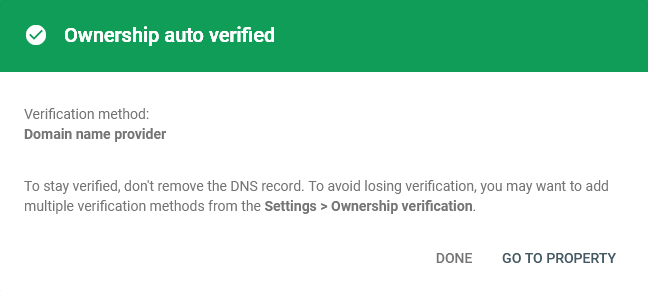
3. Domain verification for MailerLite
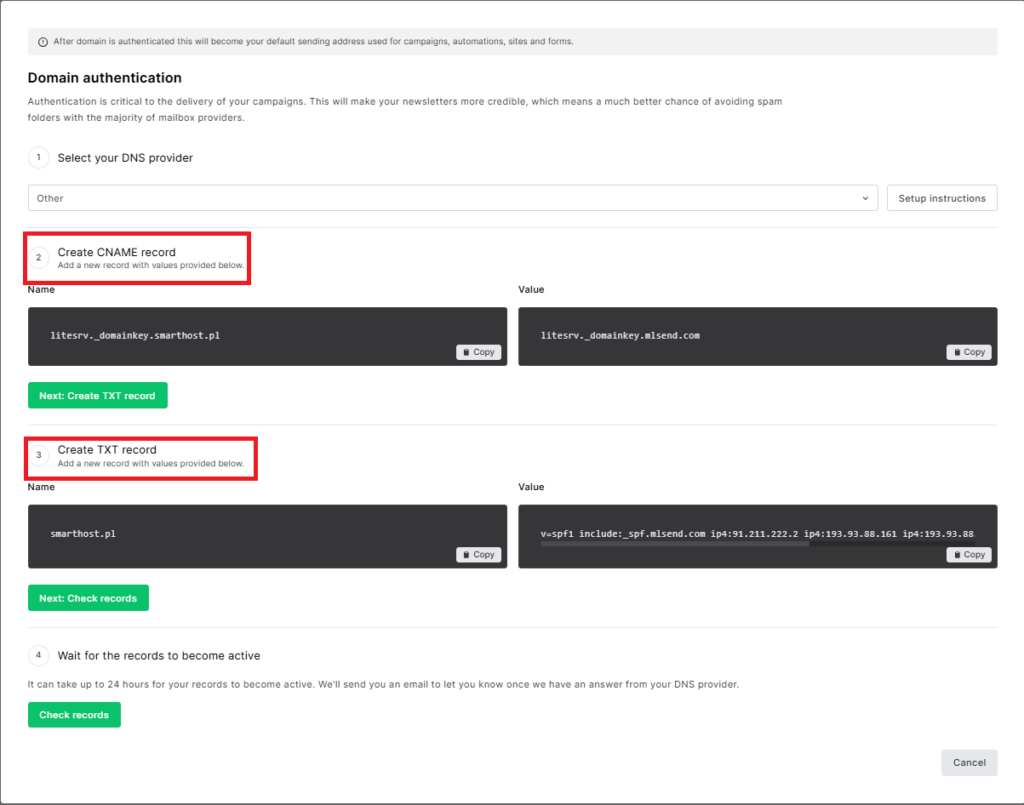
To verify a domain in MailerLite, you need to create two types of records: CNAME and TXT.
A. TXT Record (SPF)
The TXT record, referred to as an SPF record in this case, is typically created by default when connecting any domain to an account. However, for MailerLite, you are required to edit the existing SPF record instead of creating a new one. This is necessary because SPF records operate uniquely for each domain, meaning adding a new record is not the correct approach. Therefore, you should modify the existing SPF record to replace its value as per MailerLite’s instructions.
To do this, navigate to cPanel -> Zone Editor and locate the TXT record where the value begins with “v=spf1”. Click on “edit” to proceed.
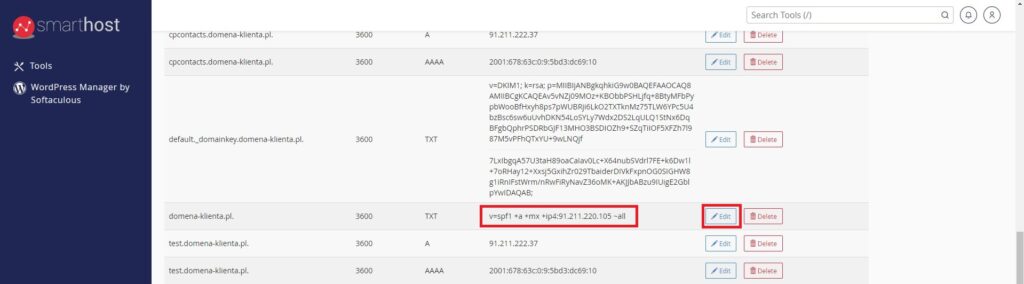
Afterward, you should replace the current value with the one provided in the instructions and save the record by clicking the “save record” button.
After editing, the record should look like this:

B. CNAME Record (DKIM)
You can add a CNAME record through the “+Add Record” button, similar to adding a TXT record as instructed for Google Search Console.

After editing the TXT (SPF) record and adding the CNAME (DKIM) record, the successful verification in MailerLite should look like this:
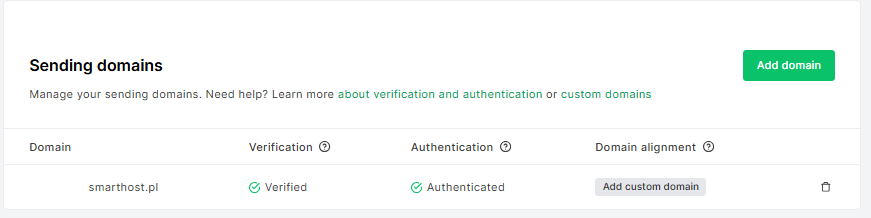
Adding DNS records in cPanel is a crucial step in the domain ownership verification process for various online tools. By adding TXT, SPF, CNAME, or other records, you can confirm domain ownership and utilize diverse features offered by tools such as Google Search Console or MailerLite.
- DNS Anycast at Smarthost - July 16, 2025
- Domain and hosting from different providers or the same one? - July 16, 2025
- Target: Secure Site – what is mixed content and how to counter it? - July 16, 2025