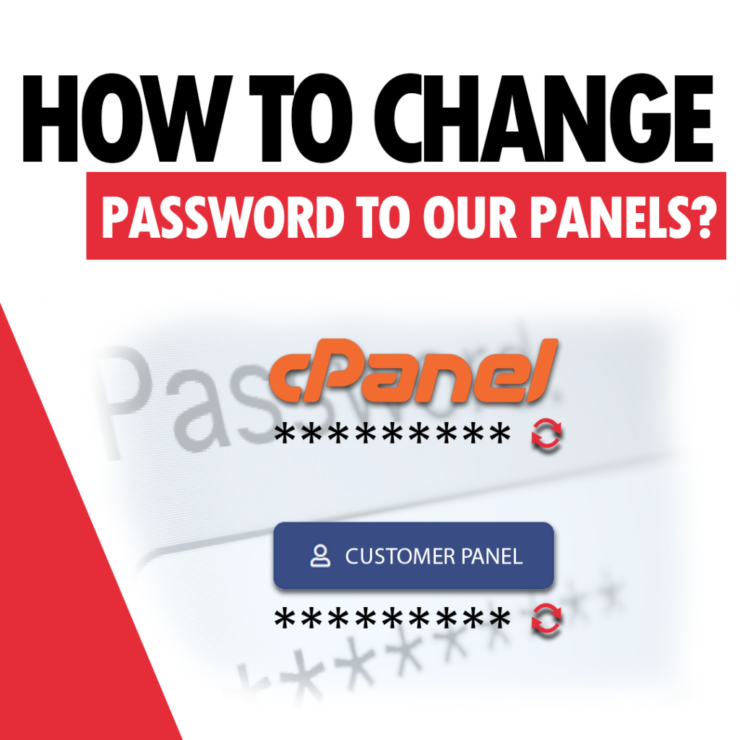Changing the password to the customer panel
To change the password to the subscriber’s panel, click on the email address displayed in the upper right corner after logging into the subscriber’s panel. Then select the “Change password” option.
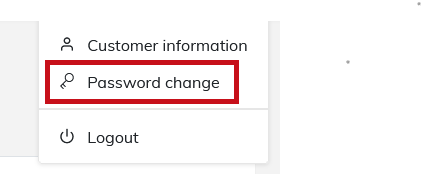
Enter your new password. After entering the password twice, click “Save”.
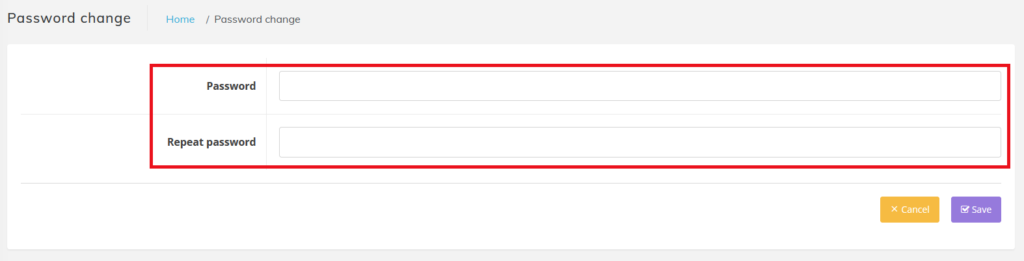
Changing the cPanel password
Method I
The cPanel password can be changed in the Subscriber Panel. Click on the gear next to the service.

Then select the “Change cPanel password” option, enter the password twice and click the “Change password” button.
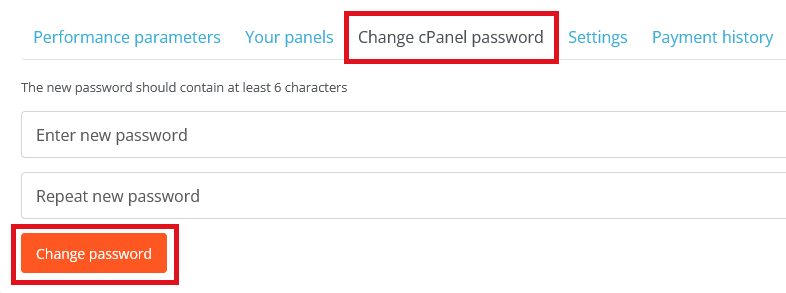
Method II
The password can also be changed while logged in to cPanel by clicking on the account name in the upper right corner. Then select “Password & Security”.
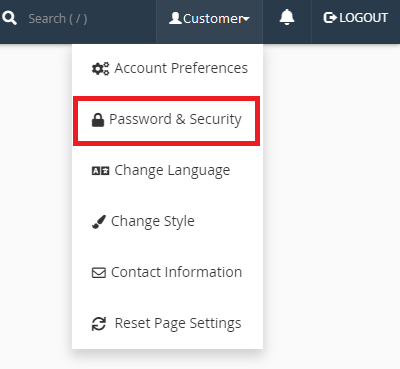
After going to the Password and security tab, you have to enter your old password and the new one twice and click “Change password now!”.
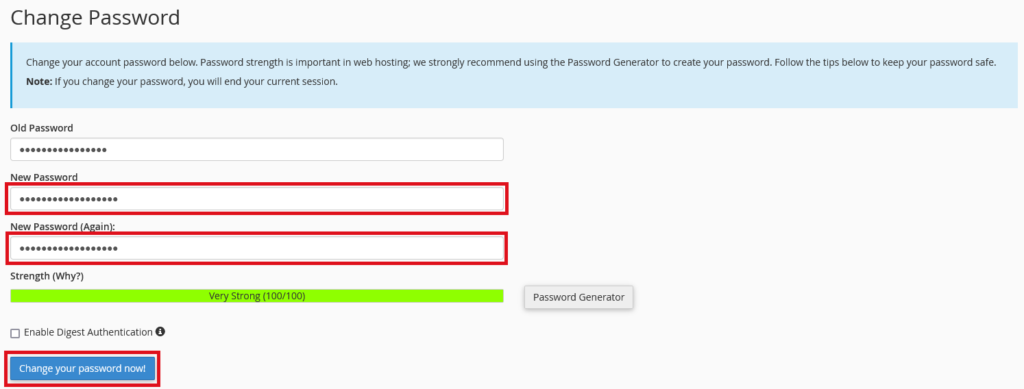
- What is Link Building and Why is it Important for WordPress? - February 15, 2025
- 10 Common Mistakes When Choosing a Hosting Provider – What to Avoid? - January 25, 2025
- Why Fast Hosting Matters for E-Commerce Businesses in Australia? - January 18, 2025