PestaShop, by default, sends emails using the mail() function, which causes many issues and often results in undelivered messages.
This guide will describe how to configure email sending via SMTP.
Firstly, you need to log in to your PrestaShop backend by default navigating to http://your-domain.com/presta17/admin123 (replace your-domain.com with your actual domain name).
On the login page, enter your PrestaShop user email address and password.
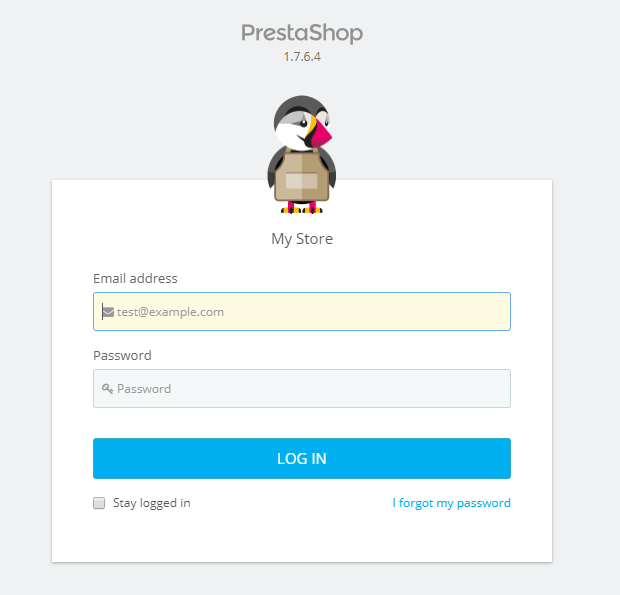
After logging into the admin panel, select the “Advanced Parameters” option from the panel on the left, and then choose “E-mail.”
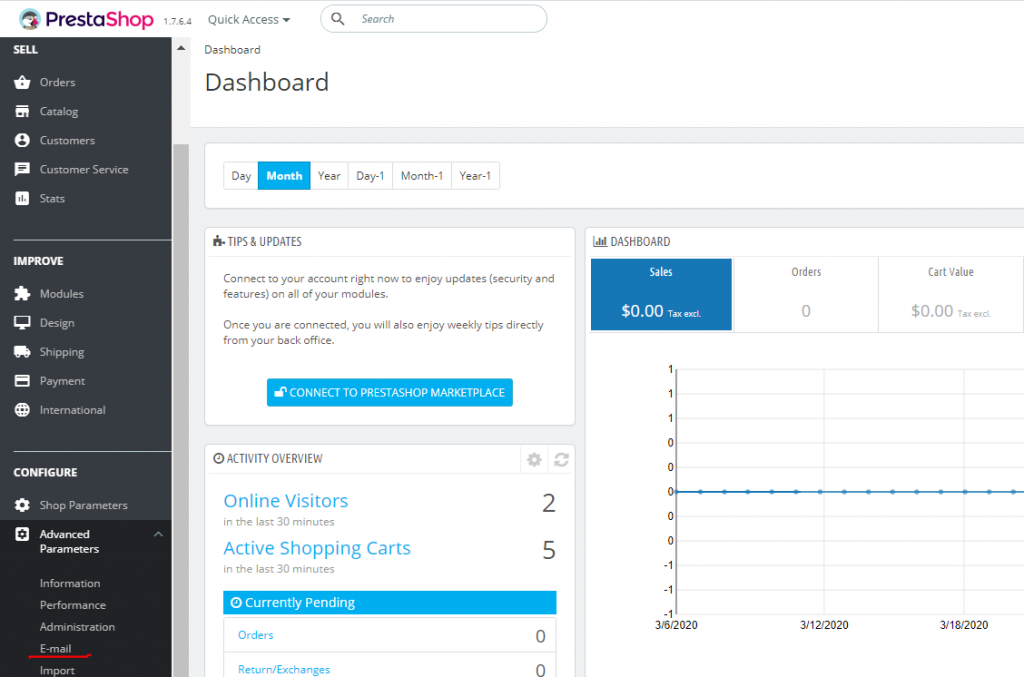
Next, under the “Send emails to” section, select “Customer service,” check the option “Set my own SMTP parameters (for advanced users ONLY),” and below that, select “Both.”

Next, in the section below, complete the SMTP configuration as follows:
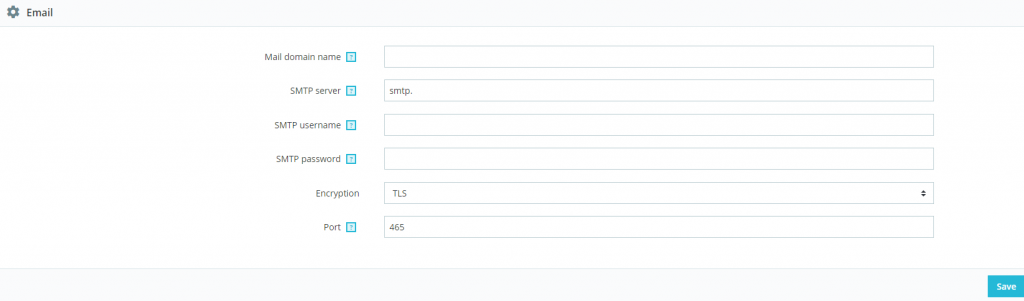
SMTP Server: enter your mail server in the format mail.yourdomain.com (replace “yourdomain.com” with your actual domain name),
SMTP Username: enter the full address of your email account,
SMTP Password: enter the password for the above email account.
Encryption: SSL,
Port: 465
Finally, click the “Save” button.
From now on, your PrestaShop will send emails using the SMTP protocol.
- Why is Redis better than Memcached? - September 16, 2024
- Installation and launch of Node.js on the Smarthost.eu hosting account - June 20, 2024
- Enable SSL certificate in Open Cart - June 18, 2024

