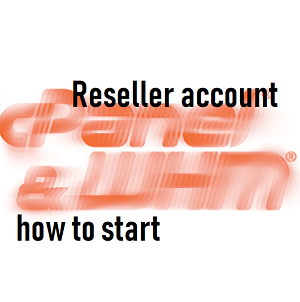How to order an reseller account?
Ordering and reseller account on smarthost.eu is very simple. It can be done by picking one of the hosting plan from premium-ssd series (It doesn’t matter which plan it will be). For example it can be premium-ssd-mini packege:
https://www.smarthost.eu/hosting-plan/167/premium-ssd-mini
In the next step, is to pick one of the reseller account plans from the list and confirm the order by cliking on “Order”:
https://www.smarthost.eu/hosting-plans/8/hosting-plans-for-resellers
After filling and sending the reseller account form, our administrators will grant reseller privilages for this account. This change will be confirmed by e-mail message with information how to log to WHM panel. WHM panel allows to create hosting accounts, own packeges, administrate clients websites, e-mails etc.
Reseller account – good practices
1. Adding own domain as “technical domain” of reseller
One of the common practice is to buy a domain that will be used as techincal domain of reseller. It will allow to create reseller based techincal domains, for example: username.reseller-domain.eu. There is an article on our about only technical domain itself, follow the link below:
https://www.smarthost.eu/blog/why-technical-domain-is-a-good-solution
In a quick example, reseller can create his own “technical domain” which will look like below:
account1.reseller-domain.eu
account2.reseller-domain.eu
companyname.reseller-domain.eu
barbershop.reseller-domain.eu
etc.
It’s good way to handle this matter in marketing way, but also, in cPanel accounts in “Addon Domains” section every client can add his own domain afterwards. This is easy way to prepare the website and have some development view on before running production version of it. Of course it will helps with keeping the public_html folder clean and tidy.
2. Creating “Feature List”
Every reseller, before creating his own packeges (creating packeges will be explained in number 3.) need to create his own “Feature List” of features that will be available in specific packege/packeges.
In WHM panel there will be “Feature Manager” module in “Packeges” section, after filling search bar with phrase “feat” it will shows immediately, after filling feature list name and clicking “Add Feature List” button the feature list will be created.
Then, there will be list of functions and modules that can be choosed to be available in created packges later on. Thanks for this feture, there is a specific amount of functions that can be allowed for every client to use.
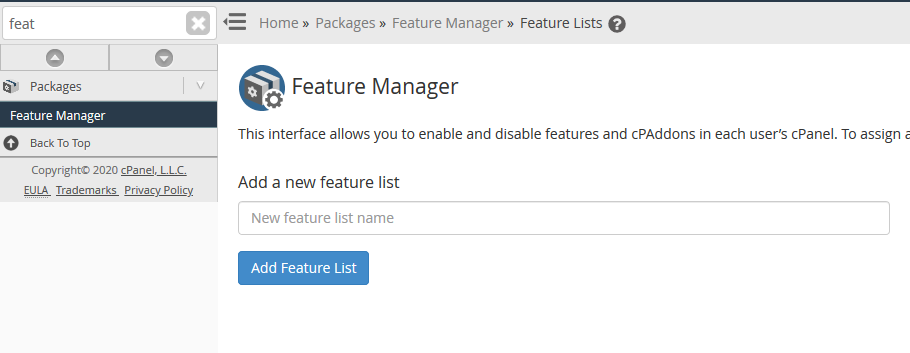
3. Creating packeges
After creating “Feature list” the new package need to be also created. In search bar after writing “add” phrase there will be “Add a Packege” module in “Packages” section. Afterwards give a name for new package and set other properties of it.
CAUTION!
It’s important to set two default parameters “Disk Quota (MB)” and “Monthly Bandwidth (MB)” for big value for example: 1000000 MB.
cPanel doesn’t allow to set “Unlimited” values so it’s obligatory to uses specific values in this paramteres.
Next parameters can be configured on personal preferences – mostly it depands what kind of offer the reseller want to propose for his clients.
Also, we recommend to set “Maximum Hourly Email by Domain Relayed” from unlimited to specific value for example 500 or 1000, the reason behind that is that “spammers” takes adventage of this parameter and they send SPAM messages with enormous numbers.
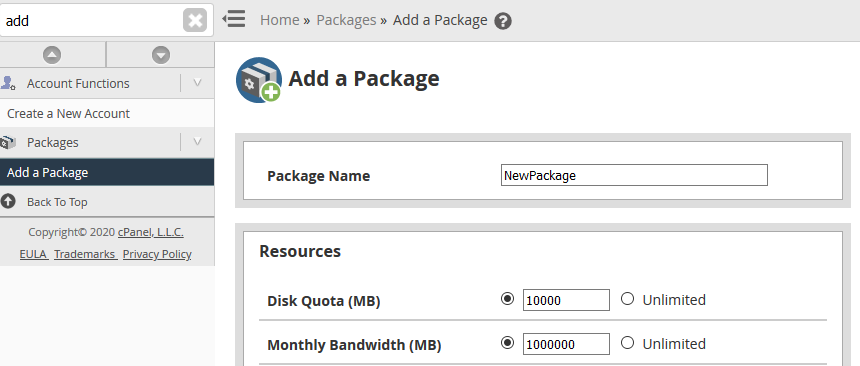
Brading – reseller logo in cPanel
Every reseller have a possiblity to put his own logo in cPanel, after doing so, client see reseller logo instead of “Smarthost” logo. It can be company logo, Webmail application logo or favicon.
It’s very simple, in WHM fill search bar with “customization” phrase and pick “Customization” from “cPanel” section.
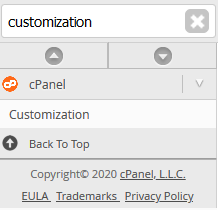
And afterwards choose “Customize Branding”:

How to create client account?
In WHM fill search bar with “Create” phrase and pick “Create a New Account” from “Account Functions” section.
1. fill the domain box which will be used. Like mentioned before, the best way to do that is to create accounts with “technical domain” of the reseller. For example it will be: client1.reseller-domain.eu
2. fill the username box with username that will be used for example with logging into cPanel account by the client.
3. fill or generate the password box and fill contact e-mail address.
4. use one of the package that was created ealier.
5. after clicking “Create” button below, hosting account will be created. Rest of parameters can be changed if needed.
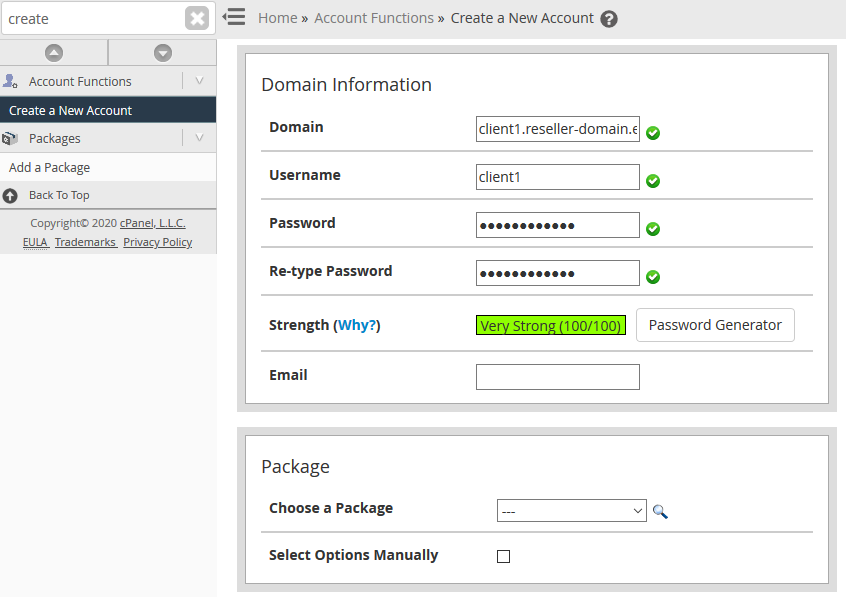
How to administrate clients accounts?
Account list can be viewed by filling search bar with “List” phrase and picking “List accounts” from “Account Informations” section.
We can find created accounts manually which is easy with low number of accounts, when there is a lot of accounts we can search specific account by name, domain IP address etc.:

From “List Accounts” menu, reseller can directly log in into cPanel for every single account by clicking orange “cP” icon next to username.
The basic parameters can also be change from this menu by simply cliking “plus” sign next to username:
1. password change
2. package change
3. account modyfication
4. and other functional parameters
In WHM panel there is a lot of function that can be very useful and help resellers to keep thier efficency on highest level possible. Every reseller should check them out and take whats best in Smarthost.pl reseller packeges.
- Why is Redis better than Memcached? - September 16, 2024
- Installation and launch of Node.js on the Smarthost.eu hosting account - June 20, 2024
- Enable SSL certificate in Open Cart - June 18, 2024