How to install WordPress using Softaculous, using the client’s domain as an example.
To easily install WordPress using the Softaculous Installer, go to cPanel, then enter Softaculous Apps Installer.

Then select WordPress from the list of applications to be installed on the left side of the page in the “Blogs” category. Alternatively, we can find it using the search option.
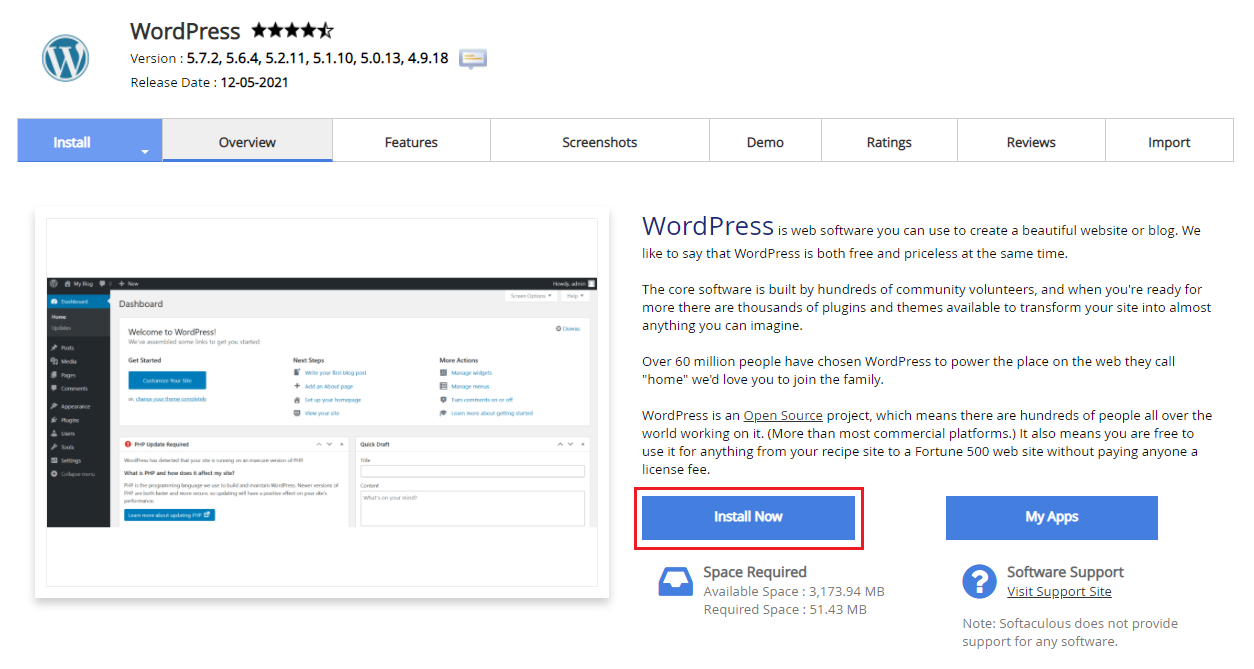
After selecting WordPress, the application page will appear. To install WordPress, click install. A page for configuring your WordPress installation will appear.
Software installation
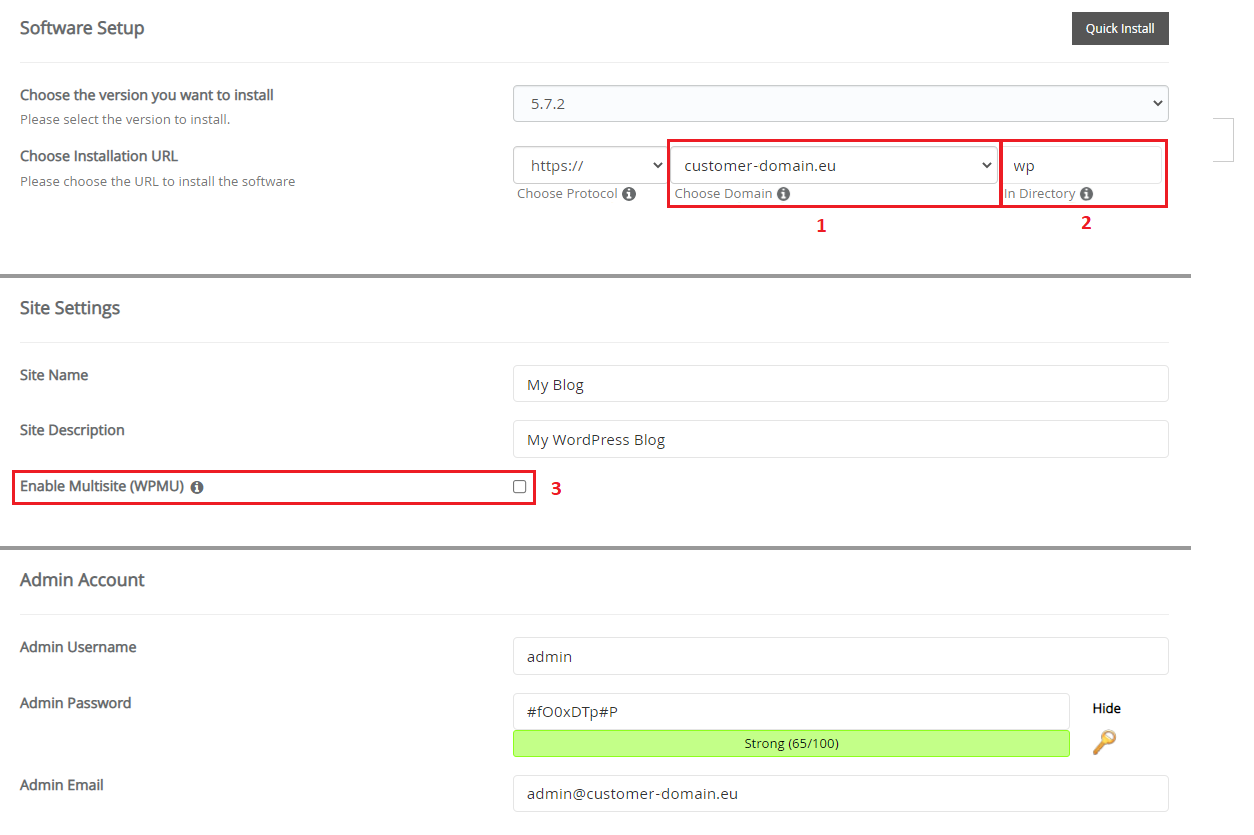
1. The domain on which WordPress is to be installed. We recommend using https://.
We provide free certificates, more information can be found here.
2. The directory where WordPress is to be installed, e.g. when we enter the wp directory, WordPress will be installed in the wp folder and it will be available at: https://customer-domain.eu/wp/
– “Site name”: here we enter the name of our website.
– “Site description”: enter the description of our website here.
3. [Option for advanced users] If you want to use WPMU, check this option.
4. Plugin protecting against brutalforce attacks, limiting the number of unsuccessful logins.
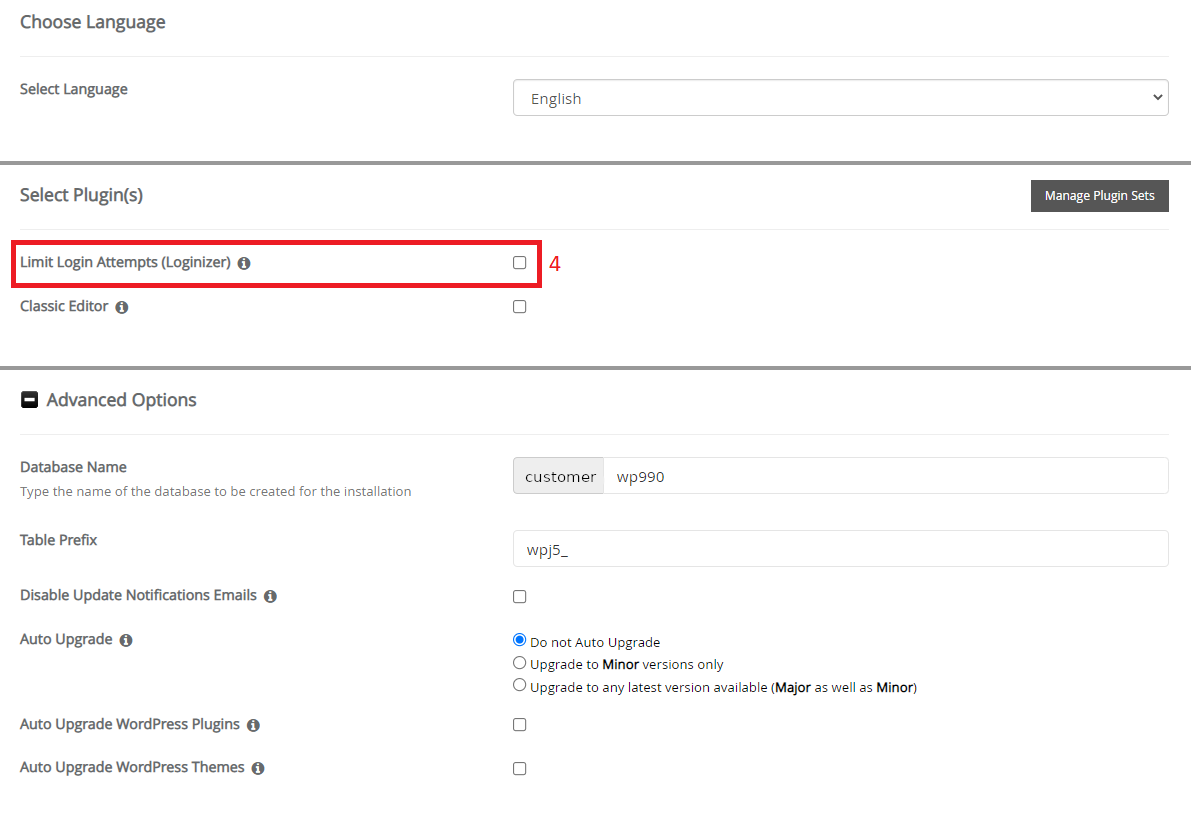
Admin Account and Language
In this category, we set the name, e-mail address and password for the admin account. Remember to set a strong password! Then we choose the language in which our WordPress is to be installed.
Advanced Options
Here we can set the database name according to your own needs and enable automatic updates of WordPress, its plugins and themes.
The last thing left is to press the “Install” button. Within moments, a message should appear informing us that “The software has been successfully installed.

- How to install WordPress by Softaculous? - August 24, 2022
